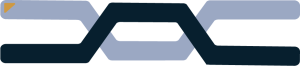There are a lot of debates about which browsers are better for privacy. A lot of these debates revolve around people’s opinions or misleading advertisements, and that’s where I’m going to bring in the facts. I will not be telling you which browser is the best but will be showing you, which browser comes out on top when talking about privacy. But first, we must understand a few things.
What is privacy?
Privacy is when others know who you are, but don’t know what you’re doing. It’s a fundamental human right and a general definition is the right to be left alone. Some countries don’t have strong data harvesting regulations, so individuals have to take matters into their own hands. This blog is going to be tailored to those individuals.
What browsers will we be testing.
Chromium based browsers
- Chrome
- Edge
Gecko based browsers
- Firefox
Webkit based browsers
- Safari
The browsers I selected are commonly used and often discussed in forums and research articles. If you want a more in-depth study, please go to Privacytests to learn more.
Chrome
Chrome has been around a while, and has a very high market share, making it popular. However, Chrome is owned by an advertising company (Aka Google) which makes most of its money off of ads and selling data. Let’s look into what chrome does when faced with trackers.
| Blocks Tracking scripts | Blocks Tracking Cookies | Encrypted DNS |
| No | No | Limited Support |
Its also worth noting that chrome collects the following data.
- Unique Identifiers
- Browser Type
- Browser Setting
- Device type and settings
- Operating system
- Mobile network information includes carrier name and phone number.
- Application version number.
- Location
- IP address
- Searches
- What you search for
- videos you watch
- Interactions with ads
If you want a complete list, go here: https://policies.google.com/privacy?hl=en-US
Edge
Edge is based off chromium, which makes it similar on the back end while having a different UI. Edge has slightly more privacy protection than chrome but mostly focuses on more performance enhancements over chrome.
| Blocks Tracking scripts | Blocks Tracking Cookies | Encrypted DNS |
| No | Yes | Limited support |
Another thing I would like to add, edge is a better option if you work for an organization that restricts you from installing browsers. The reason I recommend Edge for this is because it comes pre-installed on windows and has more options regarding extensions and settings then chrome.
Here is what data Edge collects.
- Mostly consists of diagnostic data
- Search history
- Crashes
If you want to read more about their data collection, go here: https://support.microsoft.com/en-us/microsoft-edge/microsoft-edge-browsing-data-and-privacy-bb8174ba-9d73-dcf2-9b4a-c582b4e640dd
Firefox
Firefox is based off the Gecko engine maintained by Mozilla. Firefox is generally seen as the best browser for privacy for the average Joe in most forums and websites. Firefox has a lot of security features built right in, such as being able to password lock the browser, and has the most options for privacy settings which aren’t hidden under many other drop downs.
| Blocks Tracking scripts | Blocks Tracking Cookies | Encrypted DNS |
| Most trackers are blocked | Yes | Only supported DNS providers |
I would like to note that Firefox is very modular, so if you stress over how your browser doesn’t fit your workflow, there is likely an extension or community made profile that fits your needs.
Firefox collects only technical and settings data, which can all be disabled in settings under security. Look here: https://www.mozilla.org/en-US/privacy/firefox/
Safari
Safari is Apple’s browser, many argue over if apple respects your privacy, which is an argument for a different blog. We will mostly will just be looking at safari, I’m not too familiar with safari’s features so I will skip to the table.
| Blocks Tracking scripts | Blocks Tracking Cookies | Encrypted DNS |
| Limited amounts | Yes | yes |
Safari does collect some data, but mostly anonymizes it. If you read about what they collect, go here: https://www.apple.com/legal/privacy/data/en/safari/
Tips to reduce data collection in your browser
Improving your privacy can be both easy and hard. I’m going to list a few things out that should help you.
- Use an ad/tracker blocker like uBlock Origin. Try to have only one blocker as having two will create conflicts between two may do worse.
- Try to limit the number of extensions you use to 3 maximum. The more extensions you have, the easier it is for trackers to fingerprint your browser.
- Use an encrypted DNS like Cloudflare or quad9 or a self hosted DNS server. Make sure to enable DNS over HTTPS/TLS (Private DNS on android).
- Set your browser to maximum security to help block trackers that may get past an ad blocker.
- Use a VPN to encrypt browsing traffic, make sure it’s a reputable 0 logs VPN
What is browser fingerprinting
Browser fingerprinting a way for trackers to identify your browser and who you are. This can be done server side, and can be aided with client side scripts. This makes it difficult to defend against because most of the work is done server side.
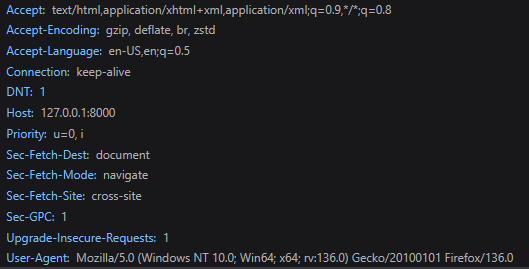
Information in request headers can be used to fingerprint you, let me explain why.
- Accept-Language: This tells the server what language I speak.
- User-Agent: This tells the server the following information about my browser.
- Browser I’m using
- Operating system & version
- browser version
- JavaScript rendering engine.
Here is a picture of what the web server logs.

- 127.0.0.1 – IP address, in this case I am hosting the server on my computer, so it will be the localhost address.
- [20/Mar/2025 10:35:13]: This tells the server what what time I visited
- “GET”: Type of request my browser is using.
- 304 – This indicates the request resource was unchanged, indicating I’ve visited the website before.
Using this type of information I can begin to gain a profile on the person visiting my website (aka me) using this information
Defending against this form of tracking is actually pretty easy. Here is what you want to do.
- Minimize your use of extensions, I’d say a reasonable limit should be three.
- Use an extension like uBlock origin to block fingerprinting scripts.
- keep your browser and operating system up to date.
- Don’t change to many settings.
If you want to learn more about browser fingerprinting, here are some good reads.
Conclusion
I’m going to let you pick the Browser you want to use, but I’m going to recommend Firefox, as it’s the most modular browser and has very easy to adjust settings. Please check out my other blogs here.