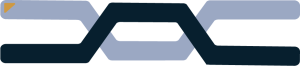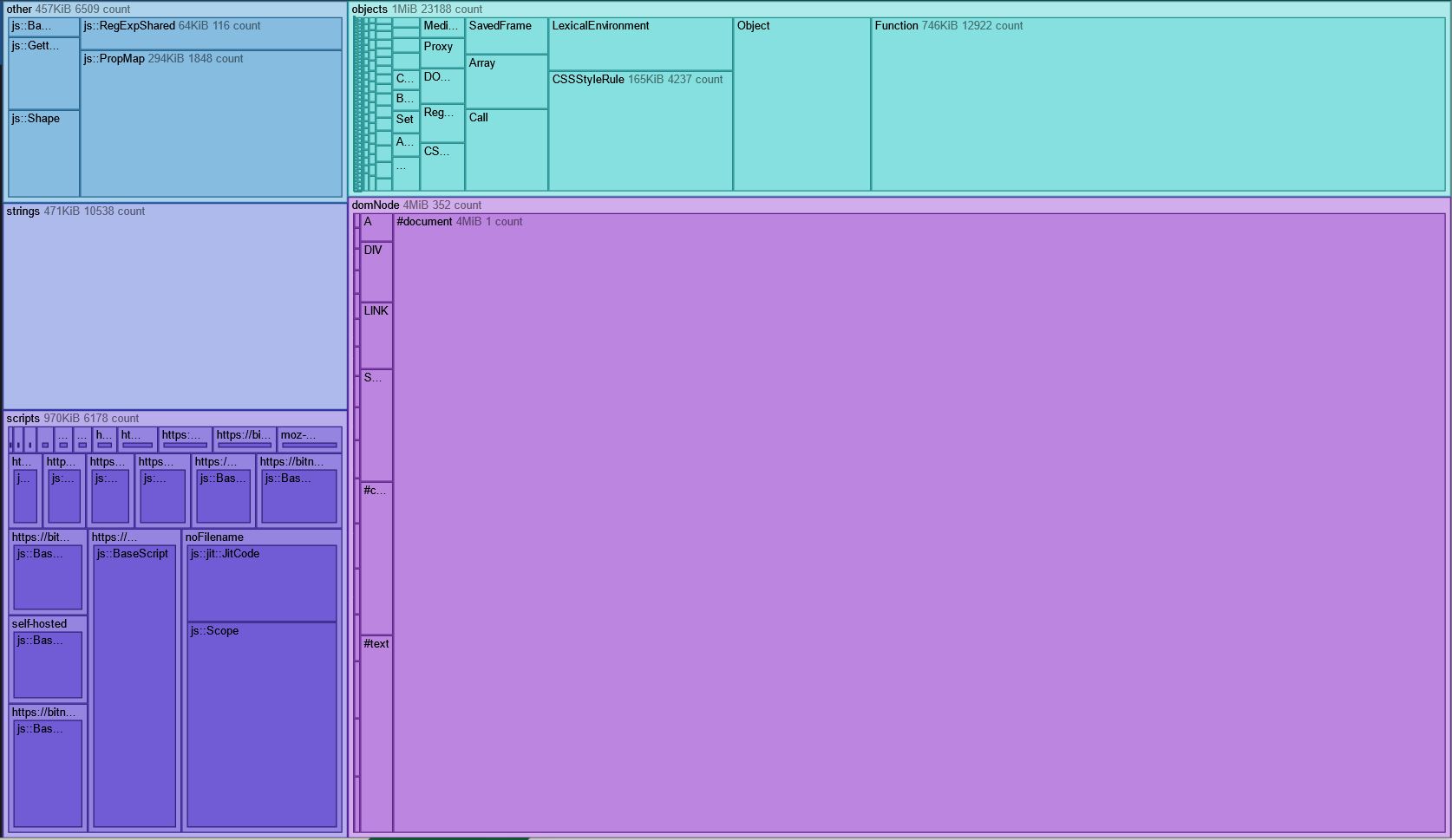
The basics
Your Browser cache (also known as HTTP cache) is a critical part of your browser and current internet structure. Your browser uses the cache to store HTML, CSS and JS of websites you commonly visit. However, there are cases where your cache may be causing problems with your browser. Basically a folder or directory that stores recently visited websites.
Caching in depth
If you’re visiting a website for the first time, your browser has downloaded that site to view it. Without the browser cache, you may spend more time going back to that site if you closed the tab out. The idea of cache is to improve the performance of your browser.
When you first connect to a server where a website is hosted, the web server sends you the content to your browser and the browser translates that data into a human readable form. As you can imagine, having to do this every single time you want to visit your favorite website puts a strain on your computer, your network, and the server you are connecting to. Especially when multiple computers are connected to that server. This is why web cache has an important role in today’s internet.
With cache, the website will load faster the second time the user visits it because all the browser does is check to see if any details have been updated. Because of this, both browsers have to request less information to the website and the server has to send less information to the browser.
How to clear browser cache.
While browser cache sounds really good, it has its downsides. One of these negatives has to do with computers from as early as the late 1990s to mid 2010s. One reason is these computers most likely have a HDD (hard disk drive) as opposed to a SSD (Solid state drive) which are many times faster than HDD. Lets say your cache contains around 10-20 megabytes, you’re not going to really feel it if you have a HDD. However, if your cache is 300 megabytes or even in the gigabytes like my mothers, you’re going to feel it if you have a HDD. Because of new technologies like NVMe drives (a type of SSD), you won’t feel like you have a large cache for a while. Let’s get into how to clear browser cache.
How to clear browser cache in Firefox
Click the three horizontal lines > navigate to settings > Privacy & Security > scroll down to Cookies and site data. You should see this;
Now you want to click on clear data.
You should be met with a window like this one, select all and hit clear and you’re done.
Clear cache in google chrome
In chrome, click the three dots in the top right > navigate to settings > look for privacy and security on the left hand side. You should see this;
Click on “Clear browser data” and you should see;
Wow, chrome really stores a ton of data from sites I haven’t visited in months. Hit select all and hit clear and you’re all done.
Conclusion
You might have noticed that I had Firefox to clear cache and site data after closing, primarily because it’s my daily driver and I don’t need more things to do when doing things with my computer. Browser cache can be both useful and a problem depending on the age of your computer and being able to clear it can help improve your internet hygiene.
If you came here to improve the speed of your browser, consider keeping it updated, using the extension uBlock origin to remove ads, and unnecessary scripts from loading on your browser. And also please don’t be those people who have nine extensions at the top of your browser. Keep it to three at max.
if you want to learn more about web development, check out what are low code sites